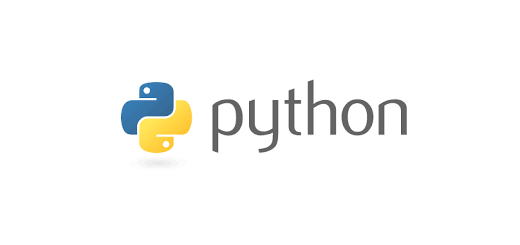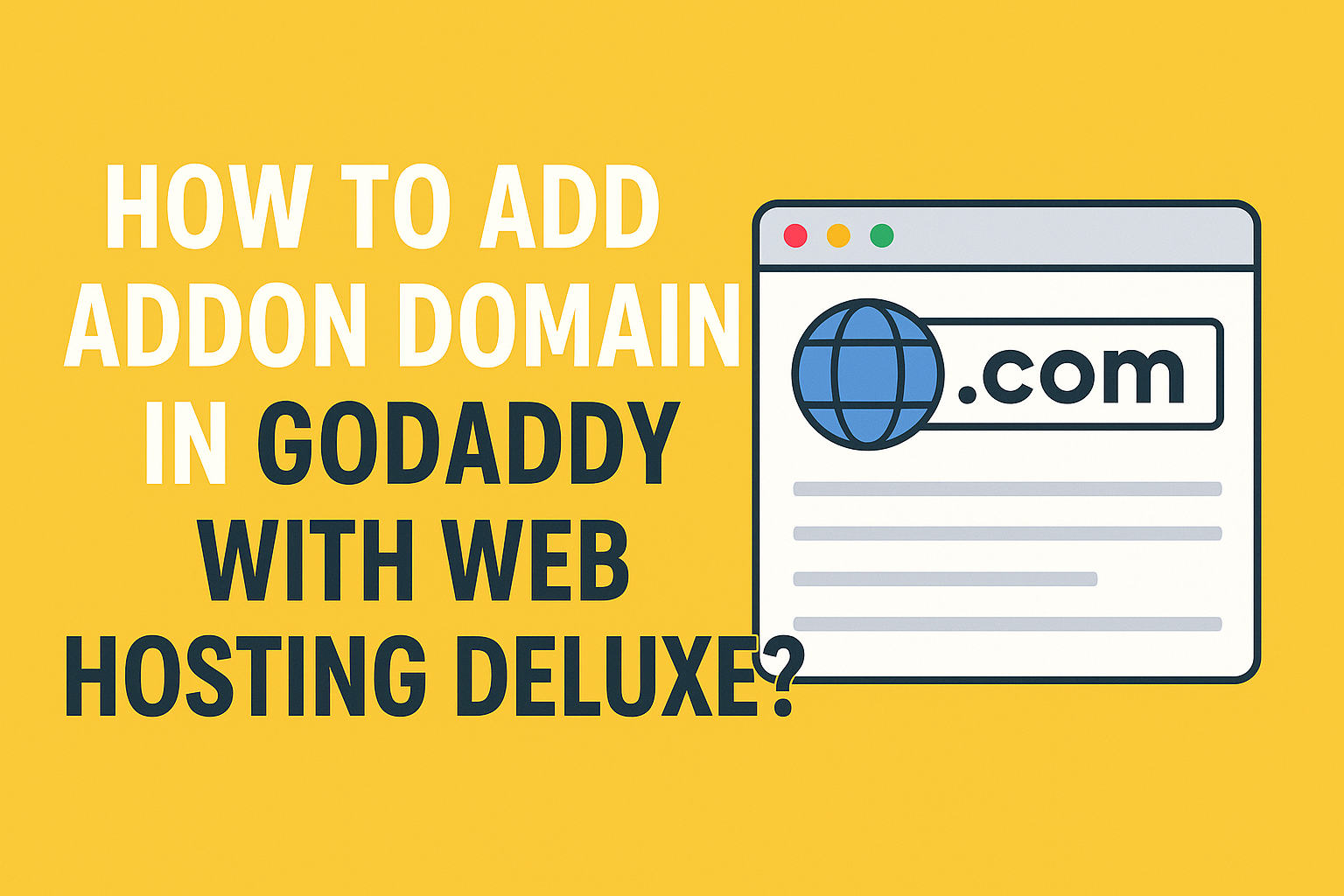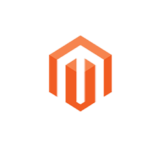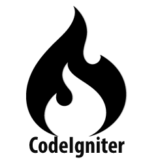Install JupyterLab with Python 3 on Windows
JupyterLab is the web based interface for Jupyter. JupyterLab enables you to work with documents and activities such as Jupyter Notebooks. In this post we are going to use this for Jupyter Notebooks. For more details visit JupyterLab.
First check Python version, to make sure you have Python 3.
python –version

If you don’t have python 3 then install it from python website. Once python 3 installed, run following command to install jupyterlab.
$ pip install jupyterlab

Check if jupyterlab installed correctly by following command.
$ jupyter --version

Now create new directory where you want to start jupyter notebook by following command.
$ mkdir notebooks && cd notebooks
Now start notebook using following command.
$ jupyter notebook

Above command will open jupyter notebook web interface. Here list of notebooks will be shown. Right now I don’t have any.

Create a notebook by clicking New -> Python 3 from dropdown shown in following image.

Then new notebook will open in new tab. You can run scripts in it and save it by any of your desired name.

After saving, you will see notebook in list.

From “Running” tab you can see jupyter’s running processes. You can also shutdown any process from there.

That’s it. Hope this will help…