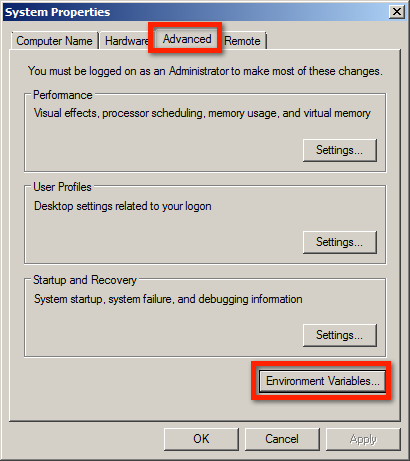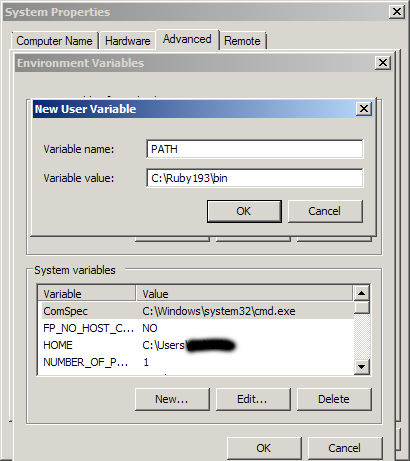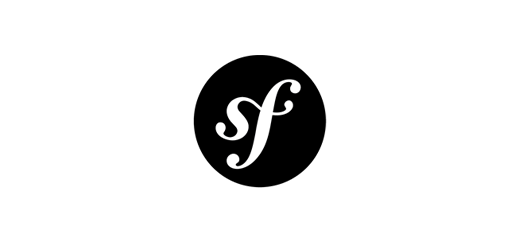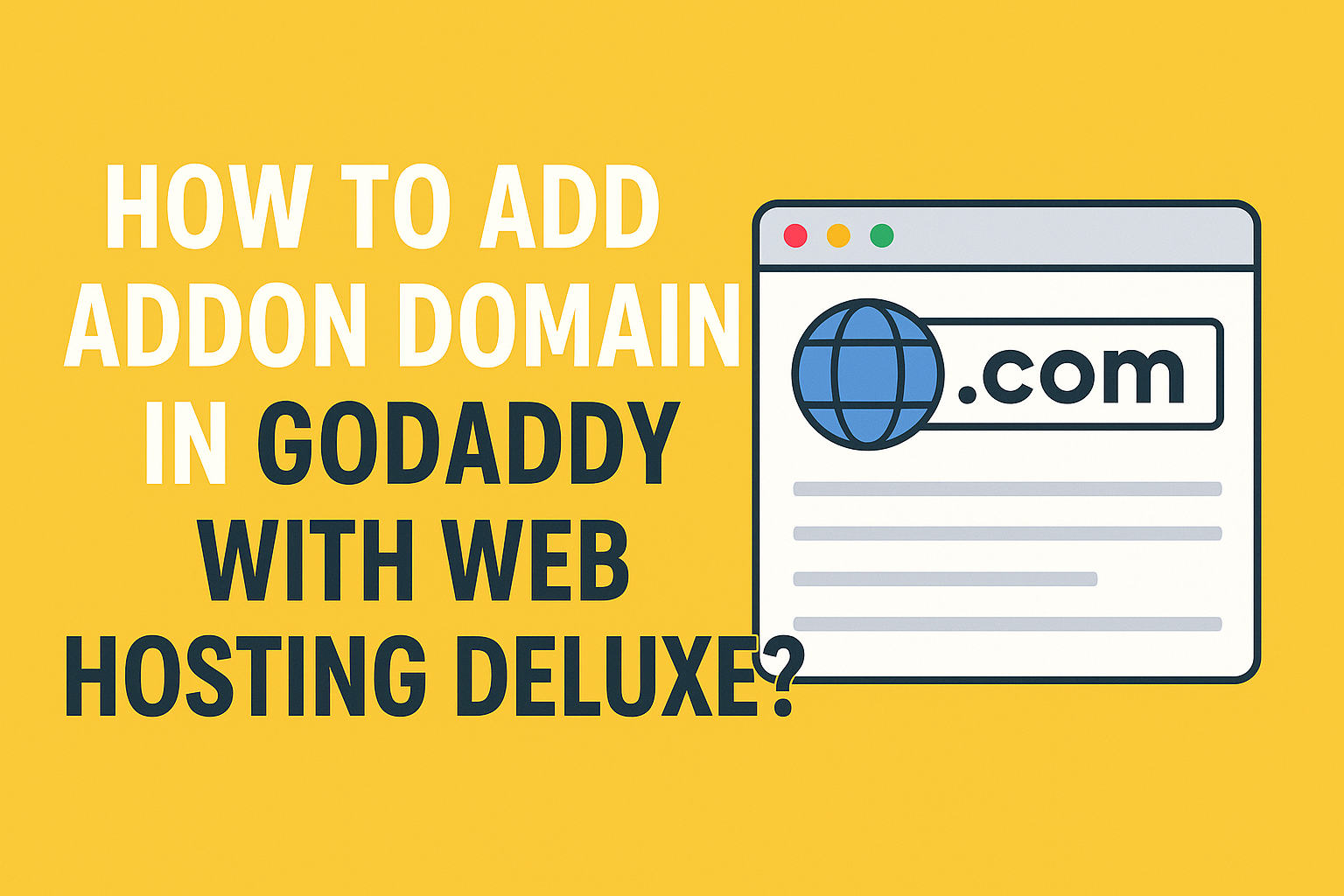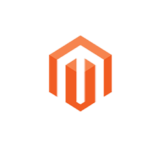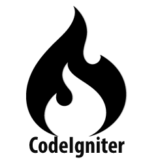How to register Ruby environments with pik?
pik add command is used to register your installed ruby environments with pik. For example, I have Ruby 1.9.3, and 2.0.0 installed on my windows, so I used the following in a Command Prompt:
> pik add C:\Ruby193\bin
INFO: Adding: [ruby-]1.9.3-p392
Located at: C:\Ruby193\bin
> pik add C:\Ruby200\bin
INFO: Adding: [ruby-]2.0.0-p0
Located at: C:\Ruby2000\bin
Use the pik list command to list all the ruby interpreters registered with pik:
> pik list ruby-1.9.3-p392 ruby-2.0.0-p0
Make a default Ruby
The pik use command will allow you to switch between your registered ruby interpreters:
> pik use ruby-2.0.0-p0 > ruby -v ruby 2.0.0p0 (2013-02-024) [i386-mingw32]
Add the –default parameter to set one version as the default:
> pik use ruby-1.9.3-p392 --default
You can use the pik default command to switch to this version:
> pik default > ruby -v ruby 1.9.3p392 (2013-02-022) [i386-mingw32]
When you open a command prompt, pik might not automatically loaded, so you will notice that there is no default ruby loaded:
Run the pik default command to load pik or add one particular Ruby interpreter to your user or system PATH environment variable from Control Panel -> System -> Advanced -> Environment Variables